Escort Application - Instructions
The instructions below can be used as a guide when completing an Escort Application form:
Step 1
Navigate to the MSIC / Port Access page on this website.
Step 2
Scroll down the page and click the ESCORT APPLICATION button, just underneath the "An Escort Application Form must be completed, submitted and approved before the escorting takes place." text within the page.
Step 3
When the second Escort Application page appears, scroll down the page and select your Escort Application form type, by clicking on either the Standard button or the Special Request button.
Step 4
Next, you'll be prompted to enter your Access Details, such as Company Name, From and To access dates, Applicable Areas and your reason for requesting access. Ensure that you provide details in all fields.
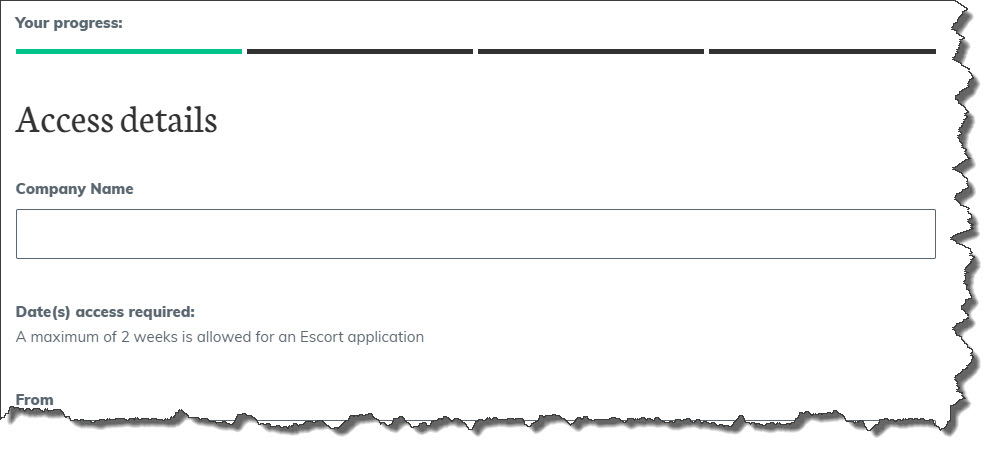
Step 5
Click the button to proceed to the next page of the form.
Step 6
Next, you'll be prompted to enter all persons escorting. Please ensure that you fill in the following required fields within this page:
- Surname
- First name
- MSIC number
- Fremantle Ports access card number
- Contact address
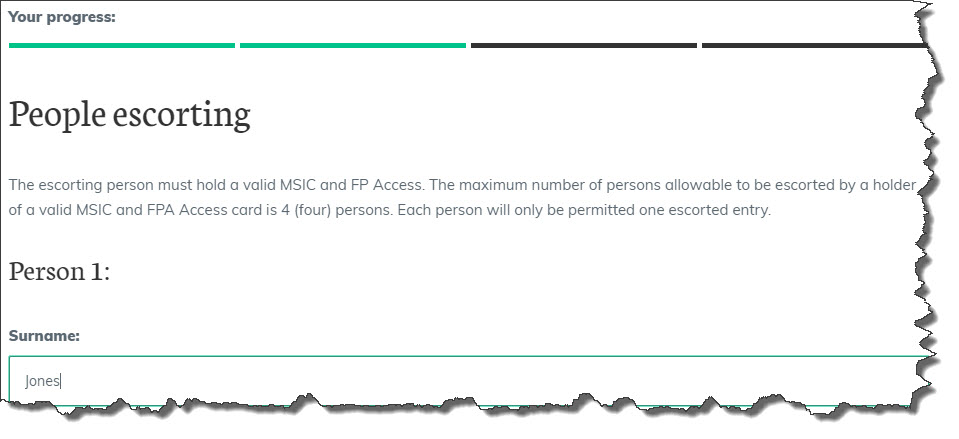
You can add additional escorting persons by clicking the button at the bottom of the People Escorting page.
Step 7
Click the button to proceed to the next page of the form.
Step 8
Next you'll be prompted to enter the persons being escorted. Please ensure that you fill in the following required fields within this page:
- Surname
- First name
- Date of birth
- Address
- Company name
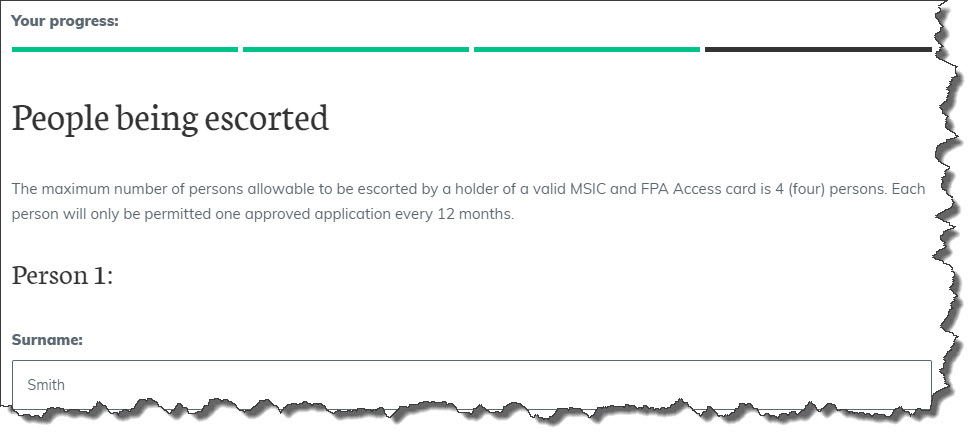
You can add additional people being escorted by clicking the button at the bottom of the People being escorted page.
Step 9
Click the button to proceed to the next page of the form.
Step 10
Next, you'll need to provide an email address for a submission receipt, and then you'll need to enter a randomly-generated CAPTCHA security code - the CAPTCHA process helps us ensure that a human is entering the details into the online form.
Please note: CAPTCHA is case sensitive, so depending on the code generated, you may need to enter a mix of uppercase and lowercase letters.
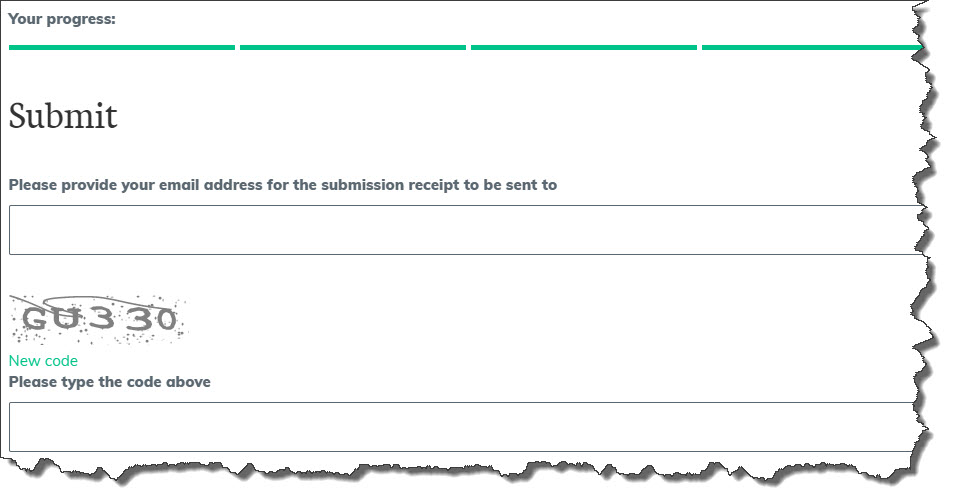
Step 11
Scroll further down the Submit page and confirm that you've provided the correct details, by clicking on the I confirm... checkbox.

Step 12
Click the button to submit the form to Fremantle Ports.
Step 13
The Application Submitted page will appear after your form has been successfully submitted.
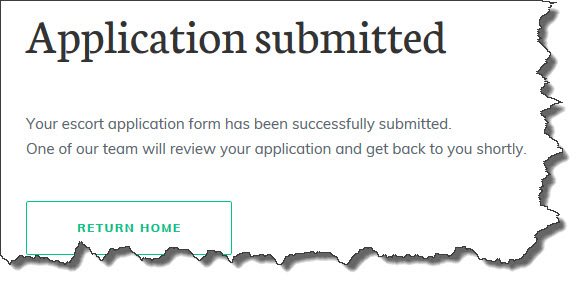
Step 14
Click the button to return to the Fremantle Ports website home page.
Troubleshooting
If you are having issues submitting your Escort Application form or if you haven't received a submission receipt email, please phone Port Access on 9430 3550 or email [email protected].
In addition, it'll be great if you could please provide Fremantle Ports with the following details when advising us of any issues:
- Did you use Google Chrome, Internet Explorer, Firefox or Safari?
- Did you use Microsoft Windows 7, Windows 10 or Mac OS?
- Did you use an iPhone, Android phone or a desktop computer?
- Did you use an iPad or another tablet device?
- Did you begin to fill in the form and walk away from your computer, leaving it unattended for more than 10 minutes?
Advanced Troubleshooting
For advanced troubleshooting, you're welcome to visit the whatismybrowser.com site, which retrieves basic information about your browser. The information retrieved will help us investigate any issues you may have experienced with the Escort Application form.
- Navigate to https://www.whatismybrowser.com
- Your browser details will immediately appear on the page
- Click the Copy to clipboard button on the page
- Compose a new email in your email application software, e.g. Microsoft Outlook
- Paste the link you copied in Step 3 above into the email and email it, together with your name and company, to [email protected].
Find out how you can explore the port or get ferry and cruise info...
